FLASH A DIFFERENT VERSION OF ANDROID ON YOUR SMARTPHONE
FLASH A DIFFERENT VERSION OF ANDROID ON YOUR SMARTPHONE

We will explain you step by step the different steps in order to flasher a different version of Android on your smartphone.
INSTALL THE RIGHT SOFTWARE TO BE ABLE TO FLASH YOUR ANDROID SMARTPHONE
Step 1 : Install the drivers for your smartphone on your computer.
First, you need to be able to connect your Android smartphone to your PC and install the version you want. To do this, therefore, install drivers from your phone to your computer, or an application allowing you to recognize your smartphone, which will allow you to intervene on it from your PC. Here are some links to download the most famous models of smartphone software on Android:
Motorola : https://support.motorola.com/us/en/drivers
Samsung : https://developer.samsung.com/galaxy/others/android-usb-driver-for-windows
Google : https://developer.android.com/studio/run/win-usb
Nokia : https://www.commentcamarche.net/download/telecharger-34055406-nokia-pc-suite
Huawei : https://huaweiadvices.com/download-huawei-usb-drivers/
Once you have performed the installation, you need restart your PC, even if they don't offer it to you.
Step 2 : Remember to activate the " USB debugging of your smartphone ”, By going to: Settings> Developer options> USB debugging. This option allows you to have more than freedom of access to your phone to install your desired version without constraint.
Step 3 : Rootez your smartphone.
What does it mean ? in English, root means " the root ". In other words, it means that you are accessing source files of your phone, and therefore sensitive files. And this is where we change the versions of android normally blocked. Phone brands block this kind of access by default because it exposes us to malfunctions if we are not attentive to what we are doing, by handling these important files. From the moment you make a " root " (commonly called " jailbreak "On iPhone) on your smartphone, it means you know what you're doing, and bear the consequences in case of failure. But remember, thanks to this root, you can then flash any version of Android on your smartphone.
BENEFITS OF ANDROID FLASH
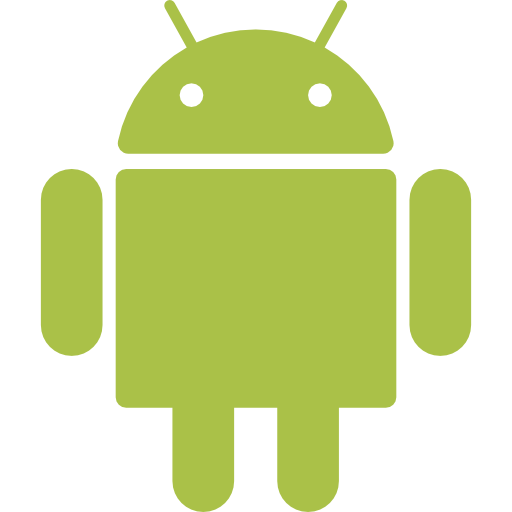
Here is a summary of benefits à flash your smartphone :
Installer any version of Android, and therefore personalization of the content.
Access to application only accessible with this mode there (also called " super user »Due to the extension of rights obtained).
You have more easily access to different applications of your smartphone and so you can close them and free up RAM to improve the performance of the device.
It is possible optimize battery usage by controlling the performance of the processor.
You have the possibility completely back up your personal data.
here are some software for rooter your Android smartphone with your computer:
One of these applications may be works better than the other with your smartphone, search the internet which one is best for you.
If you have followed the steps explained on installing these applications, then your smartphone must be rooted.
https://root-checker.fr.uptodown.com/android
If everything is good, let's move on.
Attention however : As we explained to you above, there are original versions ROM and also customized versions and personalized by users due to access to open source Android. Search a little on the Internet the version that suits you best based on the specifics of each.
here is a lien to many phone models, with different ROM:
Or even
Once you have found the ROM for you, you will need download ODIN software, which will allow you to install the ROM on your smartphone:
You will therefore have to do some manipulation on your phone and your computer as well.
USE ODIN SOFTWARE TO FLASH THE CORRECT VERSION OF ANDROID:

restart your phone in mode recovery. For that, you need press a key combination simultaneously. To know precisely these keys, we recommend that you type in Google recovery mode + " phone model In order to know these keys. For example, on a model Samsung, the keys are as follows: High volume + Home + Power. You have to press these three keys until the phone turns back on, and at this precise moment you just have to release the power key, keeping the other two keys pressed. This will take you to the famous recovery mode. You can move in this mode with the up and down volume keys, and validate with power.
At this stage of the procedure, you must make a " wipe cache " and one " wipe data factory reset ". Select these choices by validating with the button . Remember that this procedure erase data from your Android!
Restart your smartphone by selecting the option " Reboot System Now ". Do not forget to validate your request by pressing the Power button.
Go back to your PC: Launch the ODIN software.
Load your ROM file in " .tar " or " . Tar.md5 "Using the PDA button that you see right in the center of your software window. If your archive contains 3 fichiers, named PDA / Code, Phone / Modem et CSC, select each file in the format ".tar " or ". Tar.md5 In the corresponding fields.
Warning : do not check the box Division in the options on the left, only " Auto Reboot "And" F. Reset Time "And do not add PIT file to the right. This parameter allows you to make a possible change in the partition table. Very unusual, this happens if an internal software update has to change the layout of your partition. It is to be selected only in very specific cases.
Connect your phone with your USB cable. Wait for the installation of the device drivers to complete. To find out if the procedure was carried out correctly, you will see the " ID: COM »Be highlighted in blue, in the center left of your ODIN software window.
Push the button Start to start flash version of android that you wish. If the procedure does not start, try disconnecting / reconnecting the USB cable, and retry the procedure.
You will know if the procedure is started by seeing a progress bar on the screen of your smartphone and also on your computer. Wait until your ODIN software displays " PASS "And you see the restarting your smartphone under the good version of android. The procedure should take a maximum of 15 minutes, a little patience and you are finally with the version of Android you want!


Comments