BYPASS Security lock for android phone
BYPASS Android lick screen
Android Debug Bridge (ADB) is also used to unlock Android phone password without factory reset. But one thing you should also know that it is a time consuming method and little bit complicated compared to other methods.
But you can try this and can unlock the phone password. So follow the below steps:
Step 1: First, you have to download ADB on your system. For this, you have to go to Android developer’s site https://developer.android.com/studio/command-line/adb.html
Step 2: After that, launch installer and download important packages on your system

Step 3: Here you have to connect your device to system via USB
Step 4: To do this, you have to go to Settings > About Phone > click on “Build Number” option seven times and it will enable the developer option on your device
Step 5: After that go to Settings > Developer options and switch on USB debugging
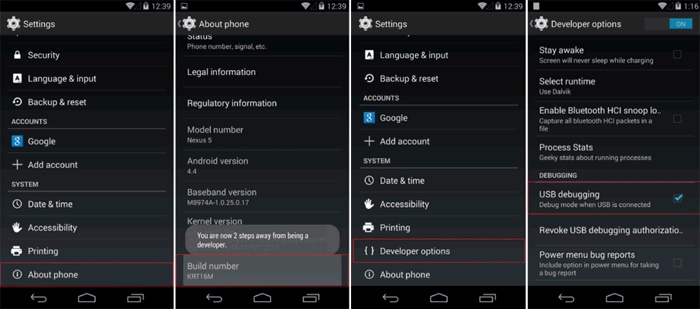
Step 6: Now after your device is connected to the system, launch the command prompt in installation directory on your respective ADB
Step 7: After that type the command “adb shell rm /data/system/gesture.key” and the press enter
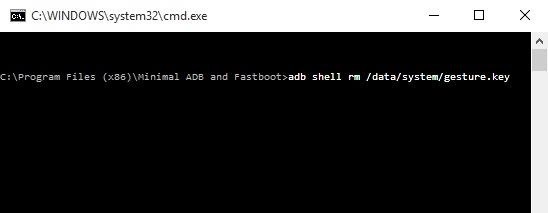
Step 8: At last, simply restart your device and access it as usual
Method 6: Unlock Android pattern lock using third party tool
After trying all the above methods, if you still face problem in unlocking your Android phone then you should go for using third party toll like Android Lock Screen Removal. Using this software will help you to remove your Android phone password, PIN, pattern, fingerprint or any such kind of phone lock ways.
It works to remove any lock pattern without any data loss and it works for every Android devices including Samsung device. This can unlock your device without doing factory reset and is one of the best ways to unlock your Android phone.
So whenever you find yourself in such critical situation, don’t forget to Download Android Lock Screen Removal and easily unlock your device.
Steps to Unlock Android phone without factory reset
- Part 1. Unlock Android lock screen using Standard Mode
- Part 2. Unlock Android lock screen using Advanced Mode
Part 1: Unlock Android lock screen using standard mode
Step 1: Connect your Android device
First install and launch Android Unlock on your computer and click on 'Screen Unlock'.

Now connect your Android device to your computer with the help of USB cable and click on 'Unlock Android Screen' option.

Step 2: Select device model
The recovery package for different phone models is different, therefore it is very important that you must select the correct phone model. In the list, you can find all the supported device models.

Step 3 - Enter into Download Mode
To get Android device into Download Mode, follow the below mentioned instruction:
- Switch OFF the phone.
- Press Power button + Home button and Volume Down button all together at the same time.
- Now finally press Volume Up button to enter into Download Mode.

Step 4 - Download Recovery Package
Once you enter into download mode, it will start to download the recovery package. Just wait for download to get complete.

Step 5 - Remove Android Device Screen Lock Without Losing Data
After the download of recovery package is finished, tap on 'Remove Now'. Doing this process will not delete any data from Android phone

When entire process is over, now you can use your Android phone without password and can preview all the data on phone without any limit

Part 2: Unlock Android lock screen using advanced mode
If you fail to find your device model from the list then you should select Advanced mode to remove lock screen on Android.
NOTE- This process may delete data from phone
Step 1: Choose second option (advanced mode).
Here you should choose second option mentioned 'I can't find my device model from the list above'

Now Android Unlock will prepare lock screen removal

When configuration file is finished, tap on 'Unlock Now'

Step 2: Enter into Recovery mode
Here you should boot your device into Recovery mode.
Steps are as follow for Android phone with Home button:
- First, turn off Android phone first
- Then long press Volume Down + Power button to restart
- After screen turns black, press Volume Up + Home + Power button instantly for few seconds
- Now release all buttons when logo appears

Steps are as follow for Android phone without Home button:
- Switch off your Android phone, when you are asked to enter lock screen password then long press Volume Down + Power buttons to force restart
- Now when screen turns black, long press Volume Up + Bixby + Power for sometime
- After that, release all buttons when logo is seen on phone screen

Step 3: Bypass Android lock screen
Once Recovery mode is activated, you need to follow the on-screen instructions to delete phone settings

After some time, the lock screen will be removed from Android phone

FAQ (Frequently Asked Questions)
Conclusion
Well, locking Android phone is a common thing just to avoid access of your device from third person. However not remembering the phone password is a common scenario and many users have faced a lots of problem in this.
Therefore trying all the above methods mentioned in this blog will help you to get out of the problem hopefully. Apart from the methods, trying Android Lock Screen Removal would be the best to unlock your device without doing factory reset.




Comments